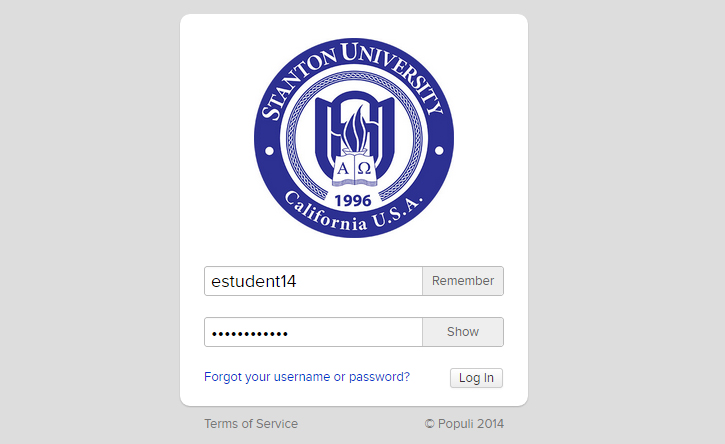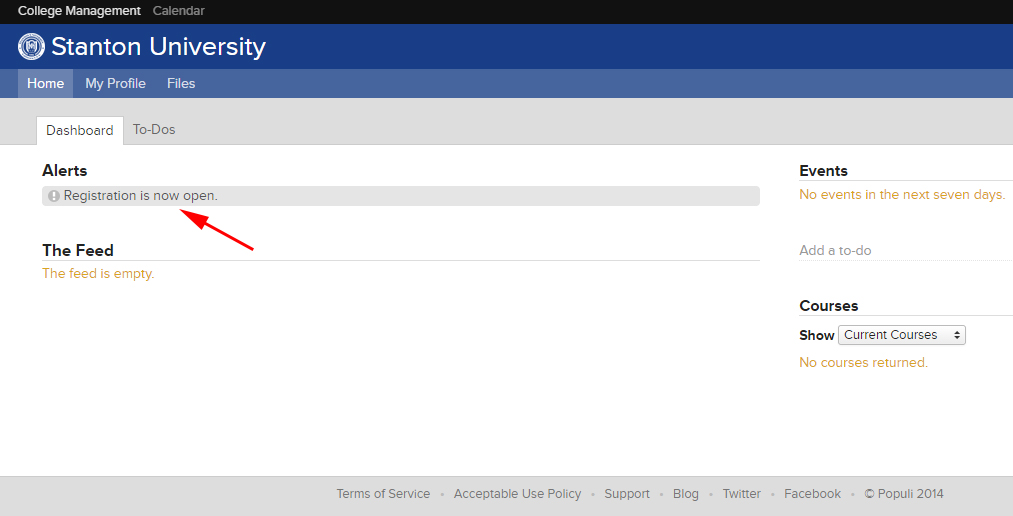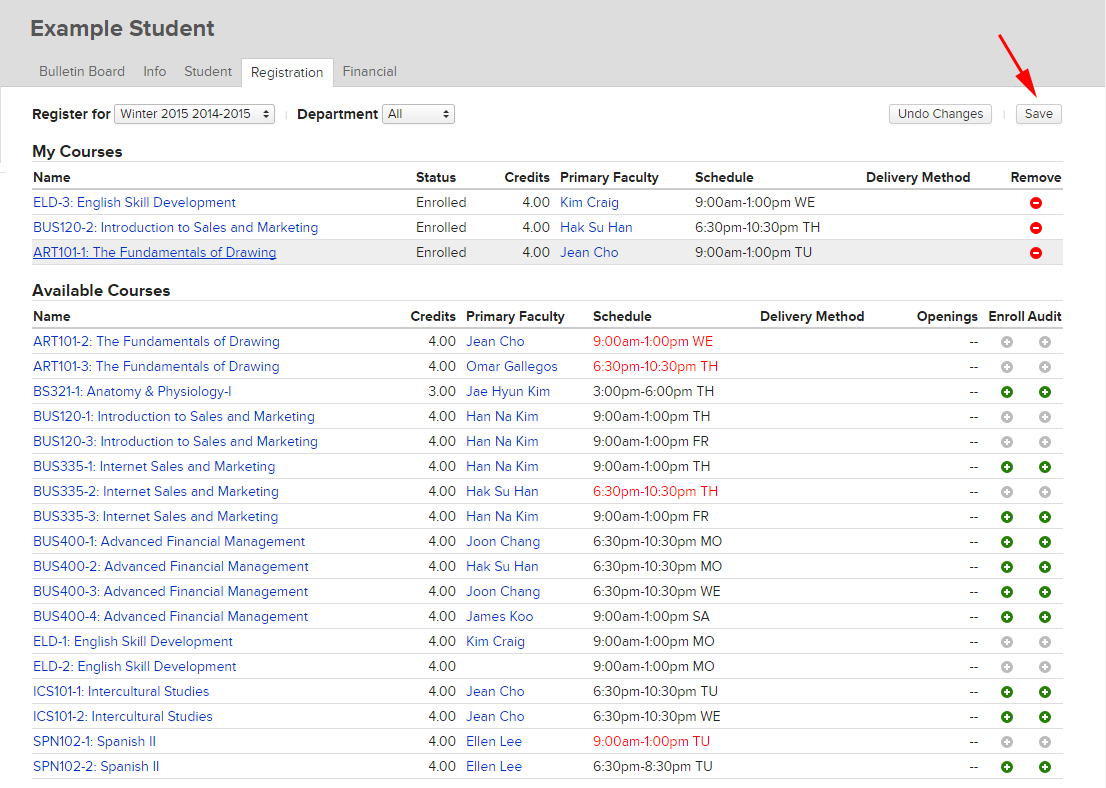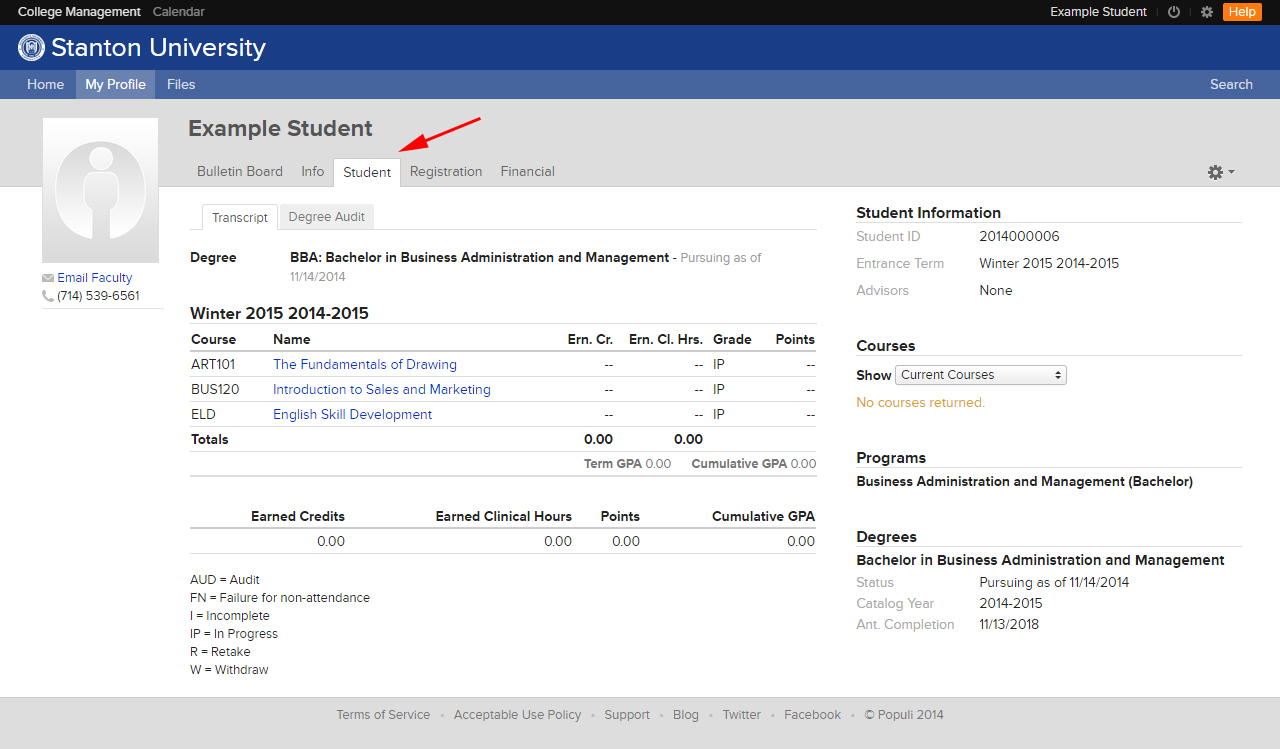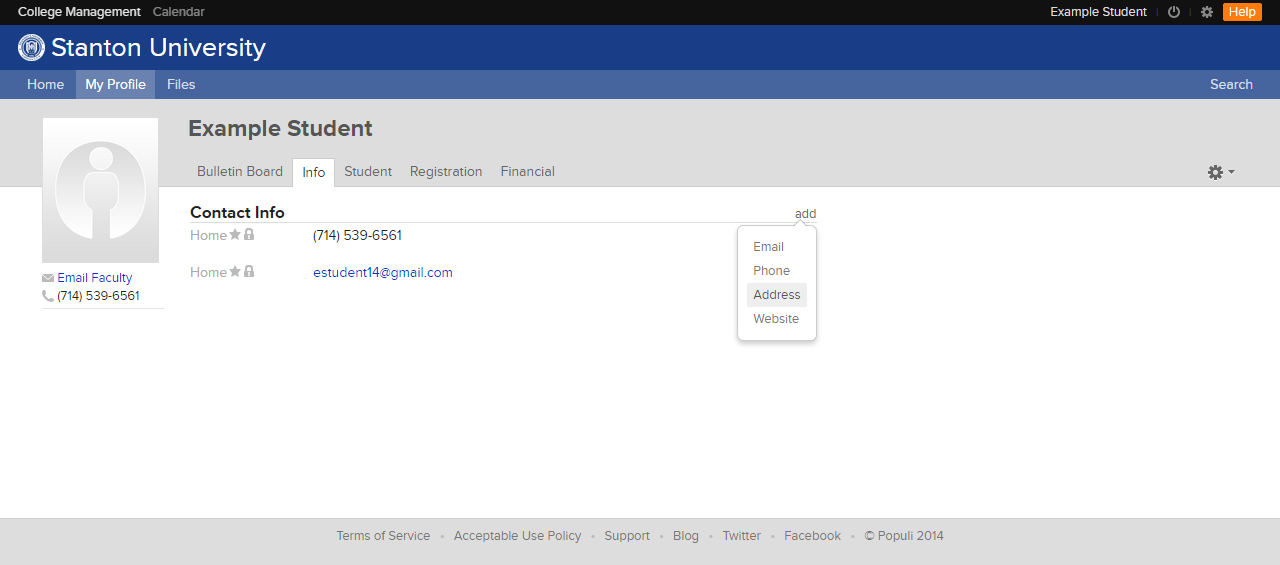How do I log in to Populi?
You should have received an email from our school with the subject “Welcome to Stanton University.” This email tells you what your username is and includes a link that allows you to set your password. Once you have set your password, go to stantonuniversity.populiweb.com to log in. If you have not received this email, or if you have forgotten your password, please contact our registrar office.
How do I register for a course?
When you first login, you will see your Dashboard. Below this there are “Alerts.” If you are eligible to enroll in classes it will look like the screenshot below. Click on “Registration is now open” to register for classes.
Now you will be able to register for your classes. Be sure to choose the correct term. For example, if you are planning to enroll in the Winter 2015 term, then you must choose Winter 2015 on the drop-down menu.
Once you choose the right term you will see the available courses for that term.
To enroll, you must click on the green plus sign under the Enroll column that corresponds to the course you are going to take. Do NOT click the Audit button. You will not be enrolled in the class if you click this button.
When you click on the Enroll button for the class, the course will show up under “My Courses” at the top.
If you chose the wrong course, click the red minus sign under Remove. If you have chosen the correct course, click the Save button on the top right.
You are now enrolled! To double-check your enrollment status, you can click on the “Student” tab and go to the “Transcript” tab. This will show your academic history, including past and current classes. You can also click the any of the courses to see information about that particular course, such as meeting times, instructor name, and course description.
Where do I go to change my personal information?
Click on the “My Profile” tab. Then click on the “Info” tab. Here you will see the contact information we have for you. Anything marked with a star is the primary information. Anything marked with a lock is private. Other students cannot see it. If you want to make it public (within the Populi system only), click the lock. It should disappear. When you scroll over your contact information you will be given the option to mark it as old or edit it. You can also add an email address, phone number or mailing address.
How do I submit payments through Populi?
Wherever you are in Populi you can click on the “My Profile” tab. Once you are there, click the “Financial” tab. On the right side of the page you will see your balance. Click Make a Payment. If you are paying your own bill, you can fill out the page and submit the payment. If someone else is paying on your behalf, you can email them the link on the right side of the page. Please note that if they do not pay within 30 days the link will expire (the due date for your payment may be more or less than 30 days).